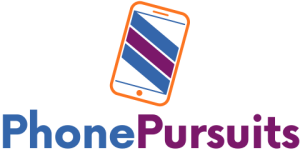To use Apple Pay on your iPhone 14, follow these steps:
- Set Up Apple Pay:
- Add your debit, credit, or prepaid cards to the Wallet app on your iPhone.
You can do this by opening the Wallet app, tapping the Add button, and then following the on-screen instructions to add your card.
- Make a Payment:
- To pay with your default card on an iPhone with Face ID, double-click the side button, authenticate with Face ID, or enter your passcode, and hold the top of your iPhone near the card reader until you see “Done” or a checkmark on the screen.
- You can also pay with a different card instead of your default card by tapping it when it appears, then choosing another card and authenticating with Face ID, Touch ID, or your passcode.
- Find Places that Accept Apple Pay:
- You can use Apple Pay wherever you see contactless payment symbols in stores, restaurants, and more.
For more detailed guidance, you can refer to the official Apple support page for using Apple Pay on iPhone.
What are the initial setup steps required to start using Apple Pay on the iPhone 14?
To start using Apple Pay on the iPhone 14, you need a compatible device with the latest version of iOS, a supported card from a participating card issuer, and an Apple ID signed in to your Apple device.
Once you have these, you can set up Apple Pay in the Wallet app on your iPhone by following these steps:
- Open the Wallet app on your iPhone.
- Tap the card you want to connect or tap the “+” button to add a new card.
- Follow the onscreen instructions to connect your account or add a new card.
- Authenticate with Face ID or Touch ID.
- Once your card is added, you can use Apple Pay to make secure payments in stores, for transit, in apps, and on websites that support Apple Pay.
Note that the availability of Apple Pay and its features varies by country or region.
Can you explain how to add and manage multiple credit or debit cards in Apple Pay on the iPhone 14?
To add and manage multiple credit or debit cards in Apple Pay on the iPhone 14, you can follow these steps:
- Add a Card:
- Open the Wallet app on your iPhone.
- Tap the “+” button to add a new card.
- Follow the on-screen instructions to add your card, which may include using the camera to capture the card details or entering them manually.
- Manage Cards:
- To manage your cards, go to the Wallet app and tap on the card you want to manage.
- You can view the card details, change the billing address, turn the transaction history on or off, or remove the card from Wallet.
- Troubleshooting:
- If you encounter issues adding a card, ensure that the card is compatible with Apple Pay and that you are following the correct steps.
If you still experience difficulties, you may need to contact the bank, card issuer, or Apple for further assistance.
It’s important to note that the specific steps for adding and managing cards in Apple Pay may vary slightly based on the region and the device’s software version.
How does the iPhone 14’s Apple Pay work with different types of payment terminals and in various countries?
The iPhone 14’s Apple Pay works with different types of payment terminals and in various countries by allowing users to make secure, contactless payments using their iPhone.
This feature enables merchants to accept contactless payments without the need for extra terminals or hardware.
Users can simply hold their iPhone near the contactless reader at the payment terminal to initiate the payment.
Apple Pay is available in many countries and regions, and it can be used wherever contactless payment symbols are displayed.
The technology behind Apple Pay ensures that all transactions made using Tap to Pay on iPhone are encrypted and processed securely.
This functionality is designed to work with contactless credit and debit cards from leading payment networks.
Are there any unique security features in the iPhone 14 that enhance the safety of transactions made with Apple Pay?
Yes, the iPhone 14 has unique security features that enhance the safety of transactions made with Apple Pay.
Apple Pay is designed with security and privacy in mind, making it a simpler and more secure way to pay than using physical credit, debit, and prepaid cards.
Apple Pay uses security features built-in to the hardware and software of your device to help protect your transactions.
In addition, to use Apple Pay, you must have a passcode set on your device and, optionally, Face ID or Touch ID.
Your card number and identity aren’t shared with merchants, and your actual card numbers aren’t stored on your device or on Apple servers.
Apple doesn’t store or have access to the original credit, debit, or prepaid card numbers that you use with Apple Pay.
And when you use Apple Pay with credit, debit, or prepaid cards, Apple doesn’t retain any transaction information that can be tied back to you.
How can users troubleshoot common issues they might encounter when using Apple Pay on their iPhone 14?
If you encounter common issues when using Apple Pay on your iPhone 14, you can try the following troubleshooting steps:
- Check compatibility: Ensure that your device is compatible with Apple Pay and that you are in a supported country or region.
- Update your device: Make sure your iPhone is running the latest version of iOS.
- Set up Face ID, Touch ID, or a passcode: Confirm that you have Face ID, Touch ID, or a passcode set on your device.
- Check for service outages or connection issues: Verify that Apple Pay is working and there are no service outages or connection problems.
- Contact your card issuer: If you see the message “Could Not Add Card” or “Invalid Card,” contact your bank or card issuer for assistance.
- Verify vendor acceptance: Ensure that the vendor accepts Apple Pay.
- Switch or replace the card being used: If you are experiencing issues with a specific card, try switching or replacing it in the Apple Wallet app.
- Choose a card manually from Apple Wallet: If the issue persists, try selecting a different card from your Apple Wallet.
- Sign in to your Apple ID: Make sure you are logged in with the correct Apple ID.
- Restart your iPhone: Sometimes, a simple restart can resolve minor issues.
- Contact Apple Customer Support: If none of the above steps work, you can contact Apple Customer Support for further assistance.
Remember to always keep your device updated and ensure that your card issuer supports Apple Pay to avoid any issues while using the service.