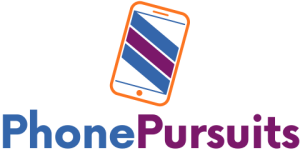Yes, you can share your location from an iPad instead of an iPhone.
To do this, you need to open the Find My app on your iPad, tap “Me” at the bottom-left side of the screen, and then turn on “Share My Location.” This allows the device to share your location from the iPad.
Additionally, you can set a label for your location to make it more meaningful, share your location with a friend, stop sharing your location with specific individuals, or hide your location from everyone.
What are the steps to share your location from an iPad?
To share your location from an iPad, follow these steps:
- Open the Find My app on your iPad.
- Tap on “Me” at the bottom-left side of the screen.
- Turn on “Share My Location.”
- Enter the name or phone number of the person you want to share your location with.
- Choose how long you want to share your location for: One Hour, Until End of Day, or Share Indefinitely.
Is there a difference in the process of sharing location between an iPad and an iPhone?
The process of sharing location between an iPad and an iPhone is similar.
Both devices allow you to share your location with friends, family, and contacts using apps like Find My, Messages, and Maps.
You can share your current location once, share your estimated time of arrival (ETA) while on the way to a destination, or share your ongoing Live Location in real-time.
The key difference is that sharing your location via satellite is available on certain iPhone models when there is no cellular or Wi-Fi coverage.
Additionally, the specific steps to share your location may vary slightly between the two devices due to differences in their interfaces and settings, but the core concept of sharing location remains consistent across both iPad and iPhone devices.
Can you customize who can see your location when sharing from an iPad?
To customize who can see your location when sharing from an iPad, you can follow these steps:
-
Set Up Location Sharing: In the Find My app on your iPad, tap “Me” at the bottom of the screen, then turn on “Share My Location” to start sharing your location.
-
Share Your Location: To share your location with a friend, tap the share icon, enter the name of the person you want to share your location with, and choose how long you want to share your location for.
-
Customize Sharing: You can stop sharing your location with a specific friend by tapping on their name in the People tab and selecting “Stop Sharing My Location”. Additionally, you can hide your location from everyone by turning off “Share My Location” in the Me tab.
By following these steps, you can easily control and customize who can see your location when sharing from an iPad using the Find My app.
Are there any privacy settings to consider when sharing your location from an iPad?
When sharing your location from an iPad, there are important privacy settings to consider.
To control the location information you share on your iPad, you can adjust the following settings:
-
Location Services: You can manage which apps have access to your location by going to Settings > Privacy & Security > Location Services. Here, you can review or change access settings for each app, allowing you to share either your precise location or an approximate one.
-
Sharing with Specific Apps: In Settings > Privacy > Location Services, you can choose the specific apps that you want to share your location with, giving you control over which apps can access your location data.
-
Stop Sharing Your Location: You have the option to stop sharing your location with all apps and services temporarily by turning off Location Services in Settings > Privacy & Security > Location Services. This action stops all apps on your device from using your location.
-
Find My Network: Turning on “Find My Network” in the Find My app settings can help resolve issues with sharing your location and enable successful sharing with others.
By being mindful of these privacy settings and adjusting them according to your preferences, you can ensure that you share your location securely and selectively from your iPad.
Does sharing your location drain the battery faster on an iPad compared to an iPhone?
Sharing your location can impact battery life differently depending on the device.
While the search results focus on iPhones, the general consensus is that sharing your location does consume some battery, but the extent varies based on factors like the frequency of location updates and the specific app used for sharing.
The impact on an iPad compared to an iPhone may not be significantly different since both devices use similar technology for location services.
Therefore, sharing your location on an iPad is likely to have a similar effect on battery life as it does on an iPhone.
Can you track the location history of an iPad like you can with an iPhone?
To track the location history of an iPad, you can follow similar steps as you would on an iPhone.
On an iPad, go to Settings > Privacy > Location Services > System Services > Significant Locations to view the location history.
This feature on iPads functions similarly to iPhones, allowing users to access a detailed list of locations visited, complete with dates and times of visits.
By following these steps, you can view and manage the location history on your iPad just like on an iPhone.
Are there any limitations or restrictions when sharing your location from an iPad?
When sharing your location from an iPad, there are certain limitations and restrictions in place to ensure privacy and control over who can access this information.
Users can control which apps have access to their location data through the Privacy settings on their device.
These restrictions include the ability to grant or revoke permission for apps to access Location Services, Contacts, Calendars, Reminders, Photos, and other data types.
Additionally, users can set specific restrictions on sharing their location with others through features like Share My Location in Messages and Find My Friends.
It’s important to note that users have the flexibility to manage these settings and change their preferences at any time from the device’s Privacy & Security settings.